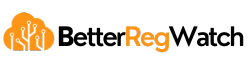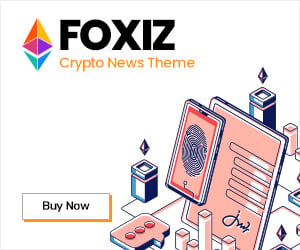Learn how to activate Plesk Google Workspace. Our Plesk Support team is here to help you with your questions and concerns.
Activate Plesk Google Workspace
Integrating G Suite with Plesk offers more email capabilities and collaboration tools. One key point is configuring the MX records properly.
Today, we are going to take a look at setting up G Suite MX records in Plesk.
Removing Existing Records
- To begin with, log into the Plesk dashboard.
- Then, click on the DNS option in the Plesk dashboard.
- Now, click the checkboxes to remove existing records. Although the MX record is the most crucial, we have to remove DMARC TXT, SPF TXT, and A records for mail and webmail to avoid conflicts.
- Finally, click on “Remove”.
Adding New MX Records
- First, click “Add Record” in the dashboard.
- Then, choose MX from the Record Type list, choose MX.
- Now, keep the Mail Domain field empty.
- Next, enter “ASPMX.L.GOOGLE.COM” in the Mail exchange server field.
- At this point, set the priority as 1 for this record and click OK.
- Now, repeat the steps to add the remaining MX records.
- After adding all MX records, click on “Update.”
Now, we can activate G Suite by heading to the Google admin panel.
Here are a few additional notes by our experts:
- If the example.com domain already exists on Google Workspace, follow the instructions on transferring the account to our Google Workspace reseller account.
- The Plesk Reseller Public Identifier for Google Workspace is C02ykt2uz.
- Google Workspace services can be enabled by the Plesk administrator only. Furthermore, the extension is not integrated into Plesk service plans via limits or permissions.
[Need assistance with a different issue? Our team is available 24/7.]
Conclusion
Today, our Support Engineers demonstrated how to activate Plesk Google Workspace.
PREVENT YOUR SERVER FROM CRASHING!
Never again lose customers to poor server speed! Let us help you.
Our server experts will monitor & maintain your server 24/7 so that it remains lightning fast and secure.
GET STARTED